Lets take up the scenario to hide menu item TestLink which comes up on all the pages across the site under About us Menu section (as shown below)
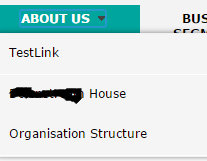
steps 1:
Open your site and navigate to site settings as show in below screen shot
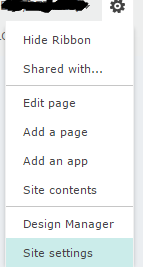
2. Click on Navigation link from Look and feel section
5. Click on Ok button on Navigation Link page and also on Navigation Settings page .
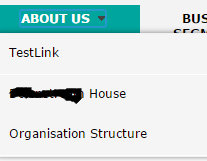
steps 1:
Open your site and navigate to site settings as show in below screen shot
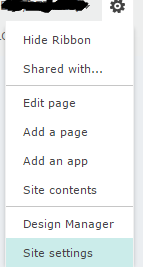
2. Click on Navigation link from Look and feel section
3. Scroll down on Navigation settings page till global navigation setting as shown below , select the TestLink which needs to be hided and click on Edit from top menu
4. a new pop up window called as Navigation Link is opened ( as shown below ) , at the end on Navigation link please add the group which can see the Link . here i had added viewers group so users belonging to viewers group can see this
5. Click on Ok button on Navigation Link page and also on Navigation Settings page .
6. Now Navigate to Home page and test Menu item link using user account other than viewers group it should show as below.






